[SOLVED] How to Change Wifi Password PLDT Fibr 2017
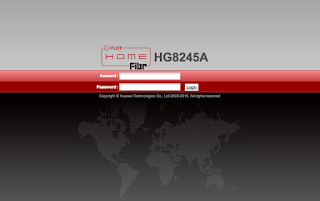
How to change wifi password in PLDT? Here's the step-by-step procedure to change your PLDT Home Fibr WiFi Password. Step 1. Check the IP, user name, and password of your modem. These information are listed under your modem. Step 2. Login to your PLDT IP address. In my case, it's 192.168.1.1 Step 3. Enter username and password Step 4. Click the WLAN from the main navigation. Step 5. Click WLAN Basic Configuration Step 6. Change the SSID Name value. This is your WiFi name Step 7. Change WPA PreSharedKey. This is your WiFi password. Step 8. Click the Apply Button. After the steps above, you will disconnected since you have updated your wifi password and username. Simply connect to you new wifi name and use your new wifi password. If you're too lazy to follow my instruction watch the video below: Just in case you're still using PLDT Ultera, here's how you change PLDT Home Ultera Wifi Password If you're not sure if your subscript...
